Can You Send a Folder Through Email?
Many users find it challenging to send folders via email, especially when trying to share multiple files efficiently. While email platforms don’t directly support attaching entire folders, there are effective workarounds.
These include compressing the folder into a single file or using cloud storage services to share links.
Understanding these methods ensures you send your files securely and conveniently, whether for professional or personal use.
In this guide, we’ll explore the best practices and tools to make sharing folders via email hassle-free.
Understanding Email Limitations
Email file size restrictions are common, with popular providers like Gmail and Yahoo capping attachments at 25 MB, and Outlook at 20 MB. These limits exist to manage server space and maintain fast transmission speeds, but they make sharing large folders or multiple files challenging. Oversized attachments can lead to bounced emails or delivery failures, disrupting communication.
Some platforms, such as Office 365, offer higher limits (up to 150 MB for business users). However, sending large folders via email remains problematic due to the time and effort required to upload and download files.
To overcome these restrictions, users often turn to alternatives like compressing folders into zip files or using cloud storage. Another option is employing file transfer protocols (FTP), which ensures efficient and reliable sharing.
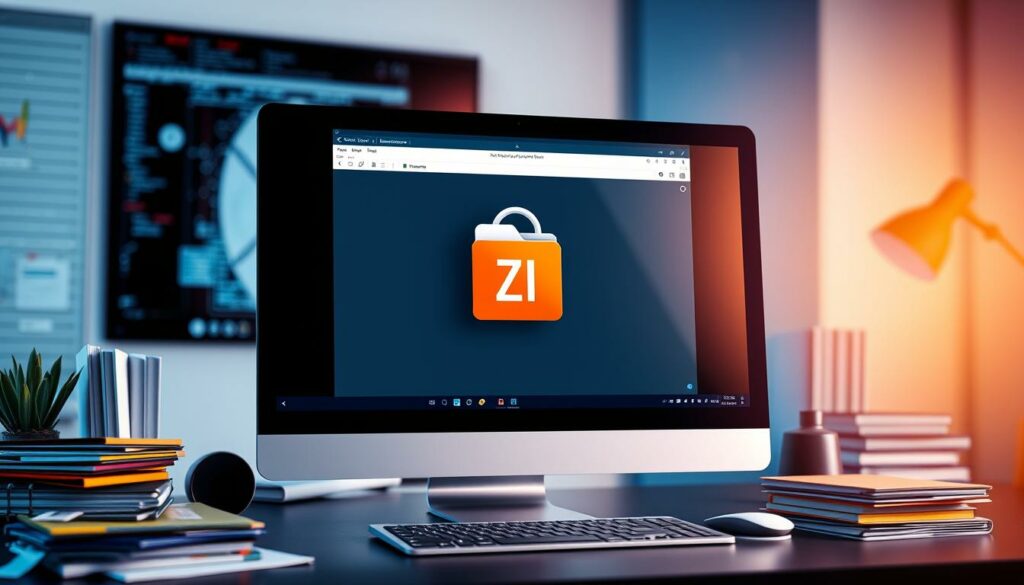
Common Methods To Share Folders
To share folders via email, compressing them into zip files is a practical solution. Windows users can right-click and select “Send to > Compressed (zipped) folder,” while Mac users can control-click and choose “Compress.” This reduces file size for easier sharing.
For larger folders, cloud storage services like Google Drive offer a better alternative. Users can upload entire folders, share access links, and set permissions (viewer, editor, etc.) or expiration dates for temporary access. Note that storage usage counts against the uploader’s quota, not the recipient’s.
For sensitive data, services like TitanFile provide secure, compression-free sharing to ensure confidentiality.
Choosing between zipping folders and cloud storage depends on the folder size and security needs. Understanding these options helps users select the most efficient sharing method.
Step-by-Step: Sending a Compressed Folder
To email a folder, start by right-clicking it in Windows Explorer. Select “Send to” > “Compressed (zipped) folder” to create a smaller zip file for easier attachments.
Next, open your email client and compose a new message. Attach the compressed folder by clicking the “Attach” button or dragging and dropping it. Note that most email services have size limits—for example, Gmail caps attachments at 25 MB.
For larger folders, use cloud storage services to share links instead of sending bulky attachments. This is also useful for file types that email providers might block, such as .exe or .iso.
If you frequently send folders, consider automation tools like Schedule Recurring Email. These add-ins streamline the process, allowing you to set up regular sends and delete files automatically after sending.
Utilizing Cloud Storage for Large Folders
Cloud storage services like Google Drive and Dropbox provide an efficient solution for sharing large folders, bypassing email attachment limits (e.g., 25 MB in Gmail). You can also ZIP a file for sharing to reduce file size and simplify the upload process.
Using Google Drive:
- Click “+ New” and select “Folder upload.”
- Once uploaded, click the three-dot menu next to the folder.
- Choose “Share,” add your recipient’s email, and set permissions for access and modifications.
Using Dropbox:
Dropbox’s free plan offers 2 GB of storage, with paid options expanding to 1 TB. Upload folders, then generate shareable links directly from its intuitive interface — recipients don’t need an account.
Cloud storage not only overcomes size limitations but also improves collaboration and accessibility. It is perfect for sharing work documents, family photos, or any large files securely and seamlessly.
Pros and Cons of Emailing Folders
Email remains a widely used method for file sharing. In professional settings, 85% of data sharing involves email attachments. Meanwhile, 70% of personal users prefer email for sharing documents or memories with family. Its convenience and familiarity make it an appealing choice for quick transfers.
Pros:
- Cost-Effective: Free to use and environmentally friendly, reducing paper and ink waste.
- Convenience: Quick file sharing that’s accessible across devices.
- Familiarity: Most users are comfortable with email platforms.
Cons:
- Size Limitations: Most email services cap attachments at 25 MB, making large folder sharing difficult. Compressing folders into zip files (done by 70% of users) adds time and may require extra software.
- Security Risks: Attachments contribute to 60% of phishing attacks, and 40% of users fail to spot malicious files during tests. Encrypted file-sharing methods are safer for sensitive data.
While email is a reliable tool for small files, cloud storage and encrypted services offer better solutions. These options are more suitable for larger files and secure transfers.

Best Practices for Sending Folders
When sharing folders via file transfer services or email, organization is key. Start by creating a logical structure and giving subfolders clear, descriptive names to help recipients easily locate what they need.
For email sharing, compress folders into zip files with meaningful names like “Project_Name_Date.zip” for better organization and tracking. Group related documents together, and use subfolders for larger collections to maintain structure. Descriptive file names further simplify navigation.
File transfer services support larger uploads than email, which typically caps at 20-25MB. Options like Google Drive (15GB free with Gmail) or WeTransfer (up to 2GB free) are ideal for sharing bigger folders.
By following these practices, folder sharing will be smoother and more efficient. Your recipients will appreciate the thoughtful organization, which will save time and reduce confusion.

Security Considerations When Sending Folders
Encrypting files before compressing them into a folder adds an extra layer of protection. Keep in mind that compressed encrypted files might become unencrypted during extraction. To safeguard your data, use reliable encryption tools.
Phishing scams pose a significant threat. Always double-check the recipient’s email address and opt for secure file transfer methods when possible. For highly confidential information, consider using secure file-sharing platforms that offer end-to-end encryption.
Many companies block .zip and .exe attachments from their email systems as a precaution. Some IT professionals even recommend blocking .zip files before they arrive due to potential security risks. While .zip files can be a convenient way to send multiple or large files, they can also harbor malicious content.
To enhance security, some organizations use secure download systems that send links to URLs instead of emailing attachments directly. This approach allows for better control and monitoring of file transfers.
By implementing these secure file transfer methods, you can significantly reduce the risk of data breaches and unauthorized access to sensitive information.
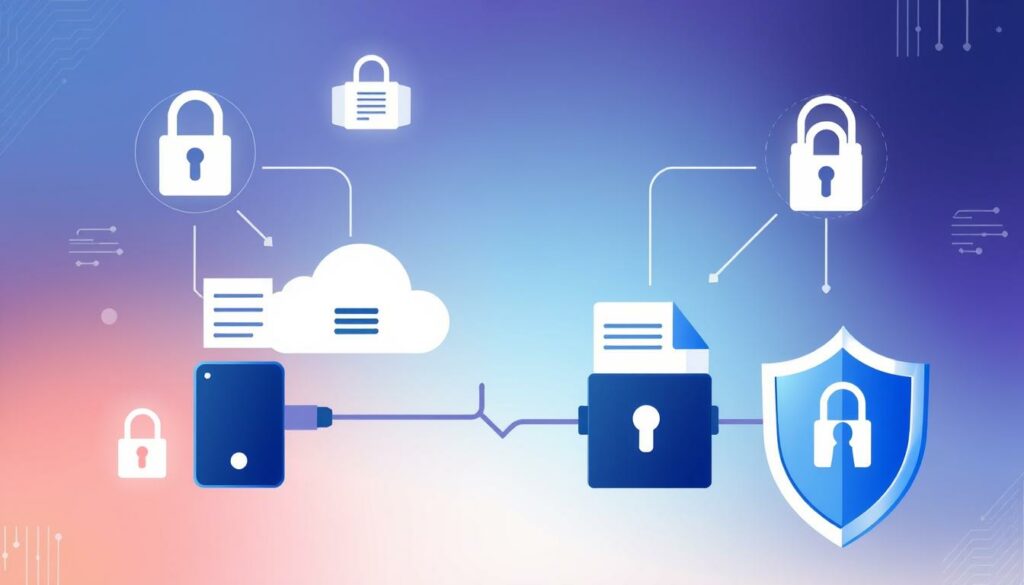
Troubleshooting Common Issues
Sending folders through email can be tricky. Email attachment size limits often cause headaches. If you get an error about file size, try compressing the folder more. You might need to split it into smaller parts. Email file size restrictions vary by provider, so check your limits.
Failed deliveries are another common problem. Double-check the recipient’s address. Make sure your email server is working right. Verify that your attachment fits within allowed sizes. Some email systems block certain file types to stop viruses. If you’re using Outlook, know that it can’t send some file types.
If you’re still stuck, think about using cloud storage. It’s a great way to share big folders without hitting email size limits. Remember, shared links only work in HTML emails, not plain text. When all else fails, file transfer services can save the day. They’re built to handle large files that email can’t.
Inbox overload can make finding important messages hard. If you’re drowning in emails, set up filters to organize your inbox. This can help you spot delivery failure notices faster. Stay alert for spam and phishing attacks too. They can clog up your inbox and pose security risks.
Alternatives to Email for Sending Folders
Email platforms often impose strict attachment size limits — Gmail and Yahoo Mail cap at 25MB, while Outlook allows 20MB. This makes it difficult to share large folders. Fortunately, there are better options available.
- File Transfer Services: Platforms like WeTransfer and Hightail allow you to upload large files and share them via secure links. They often include features such as password protection and download tracking.
- Cloud Storage Solutions: Google Drive integrates seamlessly with Gmail, allowing you to share large folders as links. Microsoft OneDrive and Dropbox offer similar capabilities, simplifying collaboration on projects.
- Collaboration Tools: Platforms like Slack and Microsoft Teams enable teams to share folders directly within communication channels, streamlining workflows and boosting productivity.
These alternatives allow you to bypass email size restrictions and effortlessly share folders of any size. Whether you need to transfer large projects or collaborate with teammates, these options
Frequently Asked Questions
If you’re struggling with sending large files or need help navigating email attachment limits, this section addresses the most common questions. It also provides answers for sharing your files efficiently.
- Why can’t I send large files through email? Many users encounter challenges when emailing large files due to size limitations. For example, Gmail and Yahoo Mail allow attachments up to 25 MB, while Microsoft Outlook and iCloud Mail cap at 20 MB.
- How can I send files that exceed email size limits? If your file exceeds these limits, compressing folders can help reduce the file size by about 20%. This technique can bring the file within the typical 10 MB threshold considered acceptable for email attachments.
- What if compressing the file doesn’t work? If compressing folders doesn’t suffice, consider splitting larger files into smaller parts using software like 7-Zip. This method helps you send files that surpass the attachment restrictions.
- What are the alternatives to emailing large files? Cloud storage services like Dropbox and iCloud Mail Drop offer convenient solutions for sharing large folders. For example, Dropbox’s free account allows sending files up to 2 GB, while iCloud Mail Drop supports file transfers up to 5 GB for Apple users.
- How can businesses ensure secure file transfers? For businesses concerned about data security, specialized file transfer software like BlueFiles and J-Doc provide encryption, secure hosting, and RGPD compliance. These tools are popular among lawyers, audit firms, and industries that require secure file sharing.
- Where can I find more information on email organization and archiving? Users seeking guidance on organizing and archiving emails can explore eM Client’s knowledge base for helpful information on POP and IMAP protocols.
Wrapping Up: The Smart Solution for Sending Folders
Navigating the challenges of sharing folders through email doesn’t have to be frustrating. Whether you’re compressing files, leveraging the power of cloud storage, or using dedicated file transfer services, there’s a solution tailored to your needs. By embracing these tools, you can say goodbye to size limits, blocked attachments, and delivery headaches.
But why stop at good when you can have great? With DivShare, sharing becomes seamless. Effortlessly upload entire folders, generate secure links, and bypass every obstacle email throws your way. No size limits. No restrictions. Just hassle-free file sharing designed for modern needs.
Ready to make file sharing simple and stress-free? Sign up for DivShare today and experience the smarter way to share!