How To Check if Gmail Is Blocking Incoming Emails
Have you ever waited for an important email that never seems to show up? It’s frustrating, right? The culprit might be Gmail itself.
With its powerful spam filters and security features, Gmail does a great job of keeping unwanted messages out of your inbox. However, sometimes, it can block legitimate emails, too.
If you’re wondering why certain messages aren’t reaching you, don’t worry. This guide will help you determine if Gmail is blocking your incoming emails.
It will also show you how to ensure your inbox stays open to the messages that matter. Let’s dive in!
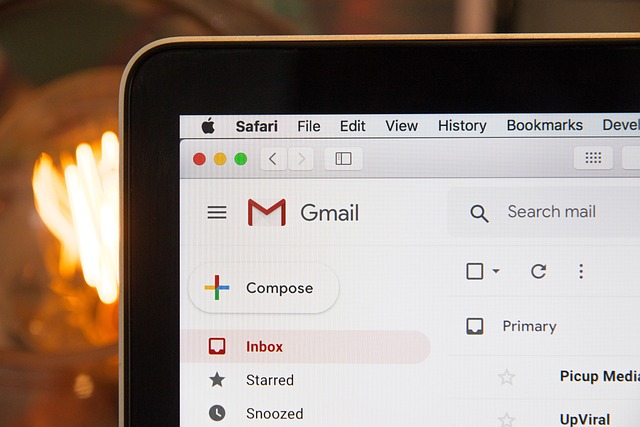
Understanding Gmail’s Email Filtering System
Gmail’s email filtering system is a powerful tool that keeps your inbox clean and safe. Using advanced technology, it sorts incoming messages, blocking over 99.9% of spam, phishing, and malware attempts.
Email filtering acts like a digital bouncer for your inbox, evaluating each message to decide whether it’s safe to deliver. If it’s not, the system sends the message to the spam folder. Gmail’s smart algorithms and machine learning analyze the sender, content, and compliance with email rules, continuously improving based on user feedback.
Occasionally, Gmail blocks emails for legitimate reasons, such as detecting spammy content, emails from blacklisted senders, or unusual spikes in email activity. “It also checks for proper email authentication and monitors how often messages end up in spam. Understanding these factors can help you ensure important emails reach your inbox.
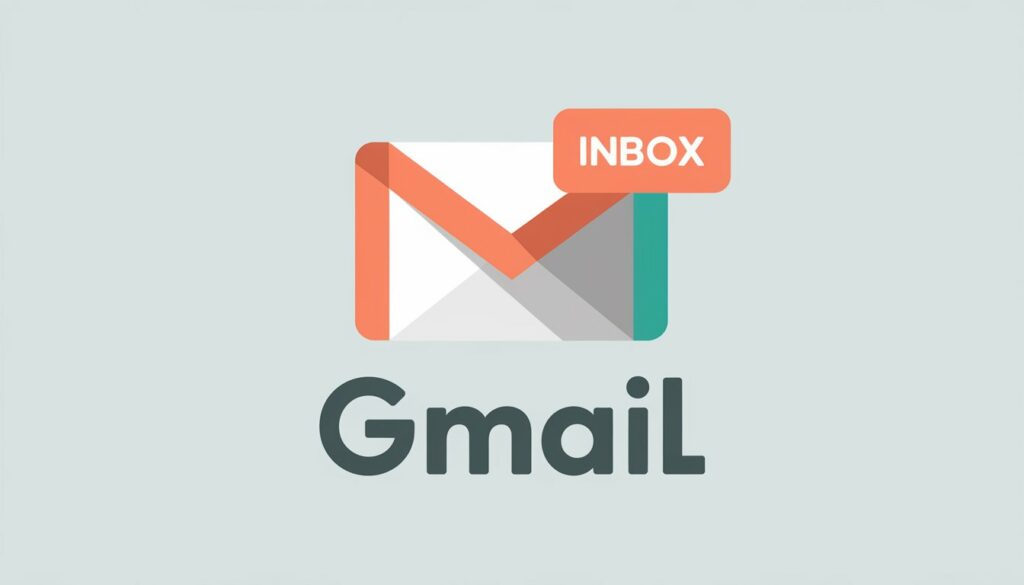
Common Signs Gmail Is Blocking Incoming Emails
Gmail’s filtering system can sometimes block emails. It’s important to know when this happens. This way, you can keep your communication flowing smoothly.
- Missing Emails in Your Inbox: Are you not seeing emails you were expecting? It might mean Gmail is blocking them. This can happen if senders have a bad track record or poor IP reputation. Gmail stops emails from coming in if it thinks they might be spam.
- Emails Marked as Spam: Gmail’s spam filters are tough. They flag emails with too many links or images as spam. If you see good emails in your spam folder, it’s a warning sign.
- Delays in Receiving Emails: Long waits for emails can mean Gmail is blocking them. It might slow down emails from unknown or high-volume senders. If you’re always waiting, it’s time to check.
Gmail also blocks emails without subject lines and certain attachments, such as .exe files. It scans for viruses, too. Knowing these signs helps you avoid missing important emails.
Steps To Troubleshoot and Resolve Gmail Email Delivery Issues
If you’re experiencing issues with incoming emails blocking or not showing up in your Gmail inbox, you can take several steps. These steps will help you identify and resolve the problem. Use these troubleshooting tips to ensure proper email delivery and avoid missing important messages.
1. Check Your Spam Folder
Gmail’s spam filter plays a vital role in managing emails. However, it’s important to check your spam folder regularly to catch any important messages that the system might flag.
To access your spam folder in Gmail, find the “Spam” label in the left sidebar and click on it. Look for emails from people you know, with relevant subjects, or that might include links to share large files. If you find legitimate emails marked as spam, select them and click “Not Spam.” This helps Gmail improve its filtering for future messages.
Gmail’s spam detection continues to evolve. Starting February 2024, bulk senders (those sending over 5,000 emails daily) must maintain a spam rate below 0.1% and use email authentication. These measures aim to enhance everyone’s email delivery.
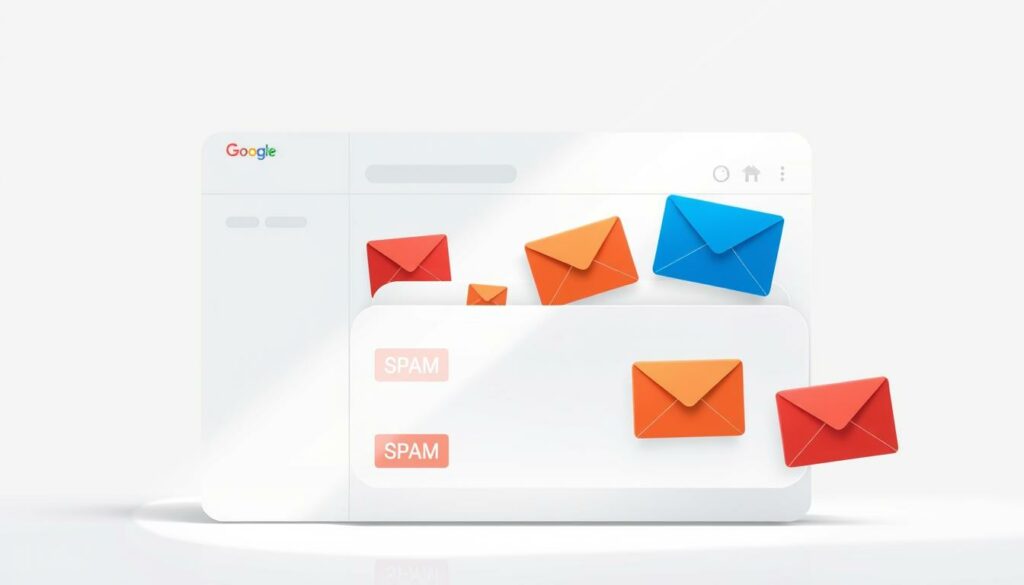
2. Whitelist Email Addresses in Gmail
Gmail blocks approximately 10 million emails every minute to protect users from spam and keep inboxes clean. However, this can occasionally block important messages. Whitelisting email addresses is an effective way to ensure you receive all crucial communications.
To whitelist in Gmail, add trusted email addresses to your contacts or create filters. This bypasses Gmail’s spam filters, ensuring important messages reach your inbox. While Gmail strives to keep spam below 0.1% of incoming mail, whitelisting gives you greater control over your email.
To whitelist an email address:
- Open a message from the sender.
- Click the three-dot menu and select “Filter messages like this.”
- Create a custom filter to mark messages from this sender as important or move them to a specific folder.
To whitelist multiple addresses, separate them with a pipe symbol ( | ) in the filter settings. By following these steps, you can enhance email management and boost productivity. This will help ensure critical communications never go unnoticed, making it an essential tool for both personal and professional growth.
3. Review Your Gmail Settings
Gmail email blocking and restrictions can sometimes result from your account settings. Regularly reviewing these settings helps ensure you’re not missing important messages.
Email filters in Gmail can inadvertently block legitimate emails. To review your filters:
- Go to Settings > Filters and Blocked Addresses.
- Look for filters that may be too broad or strict.
- Edit or delete any filters causing Gmail email blocking to prevent future issues.
In the same settings section, review the list of blocked addresses. If you see any email addresses that shouldn’t be blocked, unblock them. This simple action can resolve many Gmail email restriction problems.
Gmail’s spam filter, while effective, can occasionally flag legitimate messages. Regularly check your spam folder and adjust settings to ensure you don’t miss important emails.
By routinely auditing these settings, you can avoid unintended email blocking and maintain smooth communication. If issues persist after these checks, consider contacting Gmail support for further assistance.
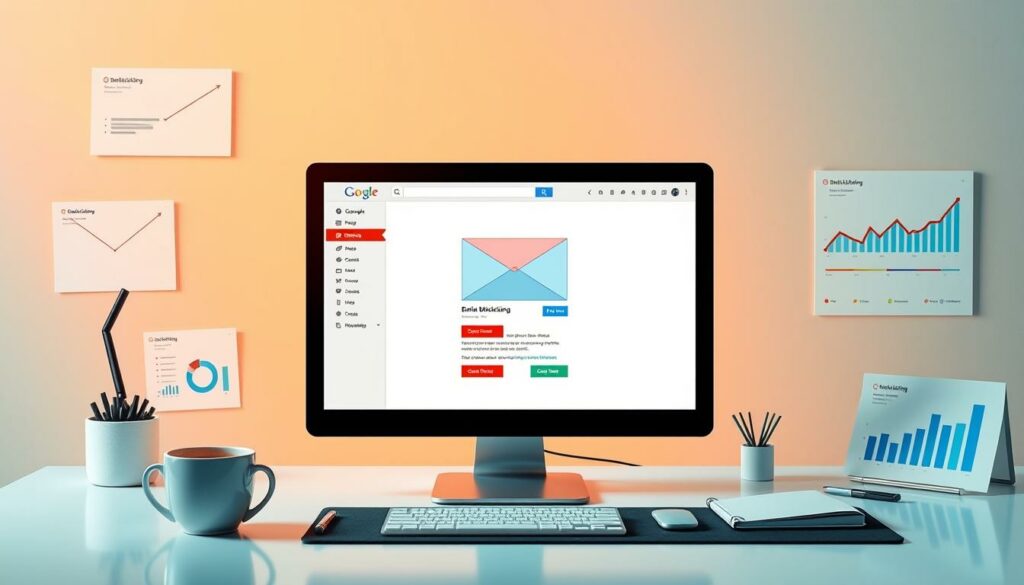
4. Check if Your Email Domain Is Blacklisted
Gmail blacklisting can disrupt email delivery, sending messages to spam folders or blocking them entirely. If Gmail users aren’t receiving your emails, your domain might be blacklisted.
You can check your domain’s status using tools like MXToolBox, which scans over 100 blacklists, or reliable options like Spamhaus and the Barracuda Reputation Block List.
If your domain is blacklisted, most providers offer removal options. Start by identifying the cause, such as spam complaints, incorrect email addresses, or a sudden spike in email volume. Address these issues, then request removal by visiting the blacklist provider’s website. The process typically involves filling out a form and explaining the corrective actions taken.
To prevent blacklisting, implement email authentication methods like SPF and DKIM, maintain clean mailing lists, and adhere to Gmail’s bulk sender guidelines. These steps can improve email delivery and avoid future issues.
5. Notify Senders About Blocking Issues
If you’re missing emails from specific senders, let them know. This can help identify and fix issues with Gmail blocking emails.
Ask senders to check their email authentication settings, such as SPF, DKIM, and DMARC. They should also review any error messages they receive when sending emails to you. These insights can help pinpoint the problem.
Senders should also review their email content for potential spam triggers, such as excessive images or links. Additionally, they should ensure they configure their email server correctly. Improving sending practices and adhering to email authentication protocols can significantly enhance delivery rates.
By working together, you can resolve blocking issues and ensure important emails reach your inbox. With up to 21% of commercial emails failing to get through, these steps are essential for effective communication.
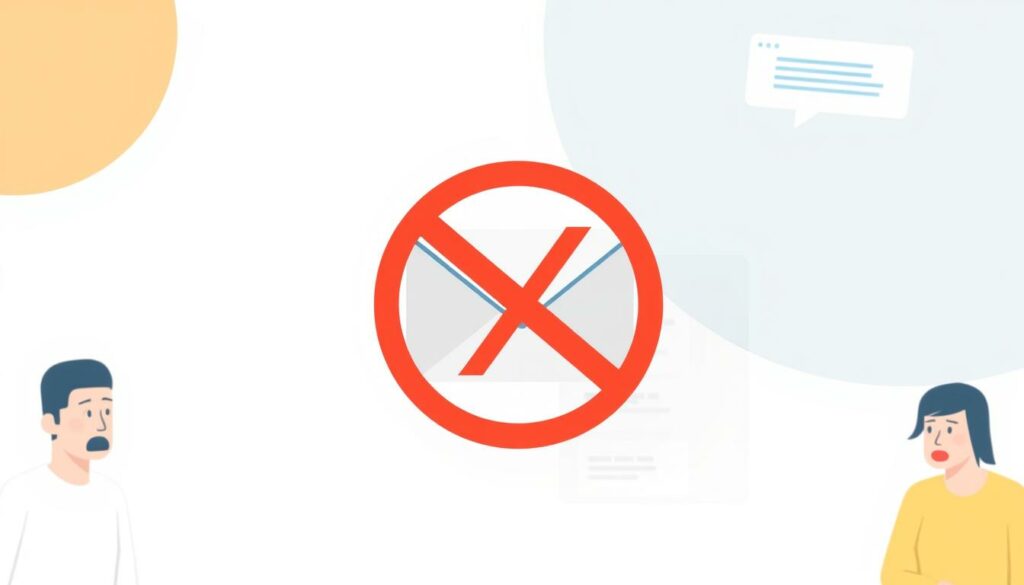
6. Boost Email Deliverability With Authentication
Email authentication is crucial for overcoming Gmail delivery challenges, especially with 1.8 billion Gmail accounts worldwide. Protocols like SPF, DKIM, and DMARC verify senders and help prevent Gmail restrictions. Google reported a 75% drop in unverified messages after implementing these checks, which will become mandatory for bulk senders (5,000+ daily emails) starting February 2024.
Proper authentication significantly improves email delivery and reduces the risk of emails being flagged as spam or triggering a 5.7.26 error. Gmail’s Postmaster Tools can help monitor your email reputation and spam rate, ensuring better delivery.
By maintaining strong authentication and leveraging Gmail’s tools, you can combat poor email practices and enhance trust. This will help ensure your messages reach their intended recipients.
7. Use Gmail’s Search Function
Gmail’s search function is an effective tool for locating missing or blocked emails. With nearly 1 billion active users, Gmail’s advanced spam filters sometimes mistakenly block important messages.
To find emails, use the search operators:
- “from:” followed by the sender’s email address, which locates all emails from that person.
- “to:” helps find emails you’ve sent.
- “subject:” retrieves emails with specific subject lines.
You can also search by date ranges using “before:” or “after:” followed by a date. Combine operators for more precise results, such as “from:example@email.com before:2023/01/01” to find all emails from a sender before January 1, 2023.
This method not only helps retrieve important messages but also identifies patterns in email blocking, ensuring you don’t miss critical communications.
8. Examine Your Internet Connection
A stable internet connection is key to avoiding Gmail email delivery issues. When your connection falters, you might face problems like Gmail bouncing emails or delays in receiving messages. If you’re experiencing persistent Gmail email delivery issues, it’s worth checking your internet connection first. Try these steps:
1. Run a speed test to check your internet connection’s stability.
2. Restart your router if you notice slow speeds or intermittent connectivity.
3. Try accessing Gmail from a different network to rule out your connection as the culprit.
4. Clear your browser cache or update your Gmail app to eliminate potential software glitches.
5. If using Wi-Fi, move closer to the router for a stronger signal.
Remember, a stable internet connection is crucial for reliable email communication. If you’re still facing Gmail email delivery issues after trying these tips, consider contacting your internet service for further assistance. By ensuring a solid connection, you can minimize email delivery problems and maintain smooth communication through Gmail.
9. Update Your Gmail App or Browser
Keeping your Gmail app or browser updated is essential for smooth email delivery. Outdated software can lead to bugs, security vulnerabilities, and email-blocking issues. Regular updates enhance performance and improve email handling.
Gmail offers 15GB of free storage, which is sufficient for most users. If you’re running low, consider upgrading to ensure uninterrupted email service.
For mobile users:
- Android: Check for Gmail updates in the Google Play Store.
- iPhone: Update through the Apple App Store.
For desktop users:
- Use an updated browser like Chrome, Edge, Firefox, or Safari.
- Regularly clear your browser cache to prevent issues.
If you use email clients like Outlook or Thunderbird, verify your POP/IMAP settings in Gmail to ensure proper syncing. Logging out and back into Gmail can also help resolve receiving issues by re-syncing with servers.
By staying updated and maintaining your email settings, you can avoid common delivery problems and keep your communications flowing smoothly.
10. Contact Google Support
If you’ve exhausted all other solutions and still face email issues, it’s time to contact Google Support. Before reaching out, ensure your IPv4 setup is correct, as it resolves 100% of server-related issues. Complete a 9-item Gmail delivery checklist to streamline troubleshooting.
Direct contact with Gmail’s team can be challenging, but assistance is available:
- Use the Gmail Help Center for guidance.
- Report issues through the “Send feedback” option in your Gmail account. Include details such as SMTP errors (e.g., 421 “try again later”) for more accurate support.
Also, remember Gmail’s limits: 2000 emails per day, and a recommended rate of 2 emails per second to avoid blocks.
Conclusion: Stay Connected and Keep Sharing With DivShare
Gmail’s security measures aim to protect users but can sometimes block legitimate emails. By understanding how Gmail’s filtering works and implementing best practices, you can ensure your important messages reach their destination. Regularly reviewing your settings, using email authentication, and staying informed about Gmail’s evolving standards are key to maintaining seamless communication.
However, email disruptions shouldn’t impact your ability to share files. With DivShare, you can securely store, manage, and share your media files without any hassle — no matter what’s happening with your inbox. Sign up today and simplify your file sharing!