How To Send a PDF File: A Simple Guide
Every minute, about 70,000 PDF files are shared online. This shows how common and important it is to know how to send PDF files. In today’s digital world, sharing PDFs is a key skill for everyone.
This guide will make sharing PDFs easy and clear. It covers sending files via email, using cloud services like Dropbox, getting feedback with Filestage, and signing documents with DocuSign. Each method has benefits that meet your needs.
Learn how to share PDFs without running into email size issues. Discover ways to send big, rich PDF files easily. Are you ready to improve how you share PDFs? Let’s get started.
Understanding the Basics of Sending PDF Documents
Sending PDFs as email attachments is common but can be problematic with large files. Email services have size limits: Gmail allows up to 25 MB, while Outlook permits up to 20 MB. For larger files, consider using tools to reduce PDF size or split the document into smaller parts.
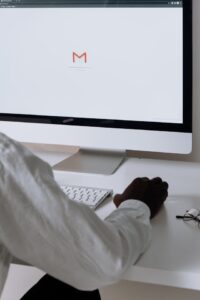
Emailing PDF Files: The Traditional Method
Email is the top way to send PDFs for work or personal use. You can attach PDFs to emails easily with Gmail or Microsoft Outlook. This makes sending important documents quick.
Limits of Email Services and How To Work Around Them
Most email services have limits on how big attachments can be. For example, Gmail lets you send files up to 25 MB, and Microsoft Outlook allows you to send files up to 20 MB. If your PDF is bigger, you might need to shrink it or find other ways to send it.
| Email Service | Attachment Size Limit | Recommendation for Large PDFs |
|---|---|---|
| Gmail | 25 MB | Use Google Drive link |
| Outlook | 20 MB | Use OneDrive link |
| Yahoo Mail | 25 MB | Use Dropbox link |
If you must send a PDF as a single file, not a link, consider using PDF tools to make it smaller. Or, break the PDF into smaller parts. This way, you keep the PDF quality and follow email size limits.
How To Send a PDF File for Feedback and Approval
Thanks to modern tools like Filestage, sending PDF files for feedback is easier now. This tool makes sharing PDFs for feedback smooth and team-friendly.
Collaborative Comments: A Modern Twist on Reviewing
Before, sharing PDFs for review meant just sending emails. Now, we need quick feedback and clear comments. That’s why Filestage is great for sending PDFs for review. It lets you make comments right on the PDF, making feedback clear and easy to follow.
What Makes Filestage a Unique Tool for PDF Approval?
Filestage is different from other ways to share files. It has special features for feedback on PDFs. You can make notes, talk in real time, and get updates on the review process. This keeps the review moving smoothly without extra work.
| Feature | Filestage | Traditional Email |
|---|---|---|
| Commenting | In-context, threaded | Disjointed in emails |
| Real-Time Collaboration | Supported | Not supported |
| Notifications | Automatic, per stage | Manual checks needed |
| Version Control | Comprehensive | Limited |
Optimizing Your Workflow: Using Cloud Services for Large PDF Files
Dealing with big PDF files needs strong solutions. Cloud services for PDF files are now a key tool for making document management and sharing easier. Platforms like Dropbox let you upload PDFs online quickly, no matter their size.
These cloud services boost productivity by letting users access and share big business documents from anywhere, anytime. Dropbox PDF sharing offers a simple yet powerful platform. You can upload PDFs via a web interface or through apps on desktops and mobiles. After uploading, making shareable links for these PDFs is easy. This lets the recipient view or download them easily without needing an account.
Let’s dive into how Dropbox and other cloud services can make your workflow better and improve document management:
- Upload PDF files easily through desktop or mobile applications.
- Rapidly generate shareable links for immediate document distribution.
- Enhanced security features ensure that sensitive information remains protected.
- The ability to access your PDFs anytime underscores the flexibility of cloud storage.
- Maintain version control with automatic updates for each uploaded file.
To take advantage of these innovations, here’s a table comparing free and premium cloud storage options:
| Feature | Free Plan | Premium Plan |
|---|---|---|
| Storage Capacity | 2 GB | Up to 2 TB |
| File Access | Phone, Tablet, Computer | Phone, Tablet, Computer |
| Security | Standard Encryption | High-Level Encryption with Custom Settings |
| Customer Support | Limited | 24/7 Dedicated Support |
| File Sharing Options | Basic Link Sharing | Advanced Link Controls and Permissions |
Choosing the free plan or upgrading to a premium one, using cloud services for uploading and sharing PDF files, can greatly improve efficiency. This is especially true for businesses handling large data sets.
Sending PDF Files from Mobile Devices
In today’s fast-paced world, mobile devices are key for managing and sharing PDFs via email and other platforms. The ease of mobile PDF file sharing boosts productivity. It lets users work remotely with little to no interruptions.
How To Share PDFs With an Android Device Without Additional Apps
Android users can send PDF documents without extra apps. Built-in features make it easy to transfer files via messaging apps, email, or social platforms. This makes sharing documents like contracts or brochures simple and easy on any Android device. Here’s a quick guide:
- Open the file manager app and find the PDF.
- Tap and hold the PDF to highlight it.
- Tap the share icon or select the “Share” option.
- Select an app (e.g., Gmail, Dropbox, WhatsApp) from the list.
- Enter recipient details and tap “Send.”
Editing and Sharing PDFs Using Acrobat Reader on Android
Adobe Acrobat Reader is a great tool for more advanced sending pdf document tasks. This app lets you read and edit PDFs. You can change text, add comments, combine files, and extract pages. After editing, sharing the document from the app is easy, supporting both mobile PDF file sharing and detailed file management.
- Opening a PDF document on your Android device is easy.
- You can quickly send the PDF via supported sharing options without leaving the app.
- Adjust security settings before sharing to ensure only the right people can access your documents.
Learning how to manage PDFs on mobile boosts communication and increases efficiency in sharing important documents. Whether at work or on the go, these methods help avoid lost productivity.
Securely Signing PDF Files With Digital Signatures
In today’s digital world, keeping documents safe and true is key. DocuSign digital signatures are a top choice for secure PDF file sharing and signing. This tech speeds up document approval and boosts security when you send a PDF file securely.
DocuSign has changed how we sign agreements worldwide. It gives each signer a unique identity and seals the signed document with a tamper-proof mark. Let’s dive into how this service boosts document signing security:
- It gets legally binding signatures without needing everyone to be in the same place.
- It checks signer identities to make the document more secure and trustworthy.
- Files are kept safe with encryption, only letting approved people see them.
Using DocuSign digital signatures is easy. Here’s a quick guide:
- Upload the PDF to the platform.
- Add the signers’ email addresses.
- DocuSign sends a link to each signer to safely view the document.
- Signers use a verified digital identity to sign the document.
- The signed document is then safely stored on DocuSign’s servers.
| Feature | Benefit |
|---|---|
| Encrypted Document Storage | Keeps files safe from unauthorized access and data theft. |
| Audit Trail | Shows who looked at the document and when, making sure it meets legal standards. |
| Multiple Signers Capability | Let’s many parties sign the documents, which is important for big deals. |
| Email Notifications | Keeps everyone in the loop about the signing process, making things run smoother. |
Adding DocuSign digital signatures to your workflow boosts security and makes sending how to send a PDF file securely easier. With secure PDF sharing, DocuSign keeps your documents private and legally right from start to finish.
Transform Your PDF Sharing Experience With DivShare
In today’s world, knowing how to transfer PDF files online is crucial for smooth communication and workflow. We’ve seen that each way to share PDF files has its own benefits. Whether it’s the ease of emailing PDFs, the teamwork features of Filestage, or the safety of DocuSign, there’s a solution for every need. Cloud services like Dropbox make sharing big files easy, so size is no longer a problem.
When choosing how to send documents, consider file size, collaborative editing needs, security, and device compatibility. Picking the right tool helps increase productivity and keeps your digital messages safe in our fast-paced world.
If you’re tired of complicated file-sharing processes, DivShare is here to help. Our platform provides a straightforward and efficient way to host and distribute your PDF files. Whether you’re sharing documents with colleagues, clients, or your audience, DivShare ensures that the process is seamless and hassle-free. With user-friendly features designed to make file management easy, you’ll be able to focus on what matters most—your content.
Get started with DivShare today and experience the convenience of effortless PDF sharing!